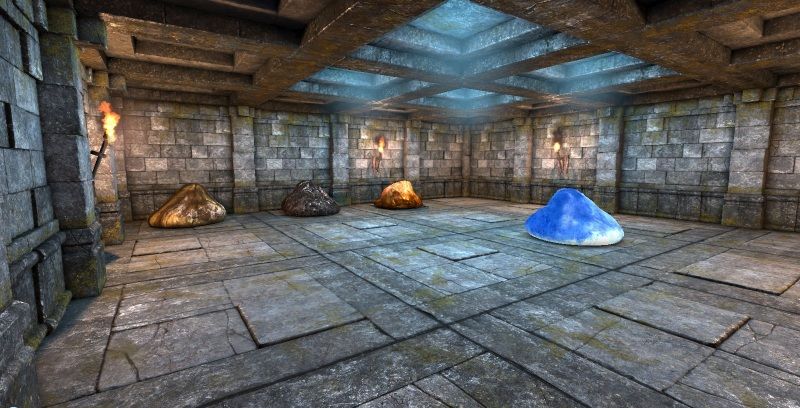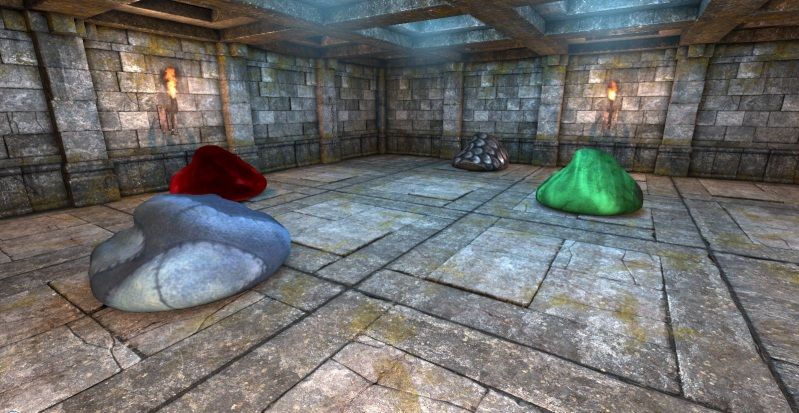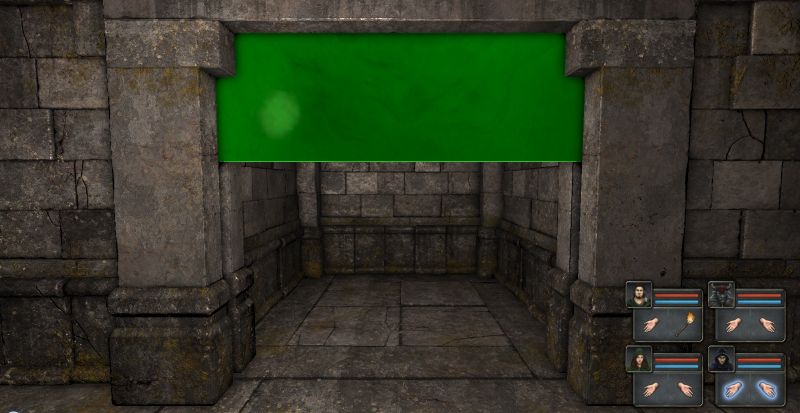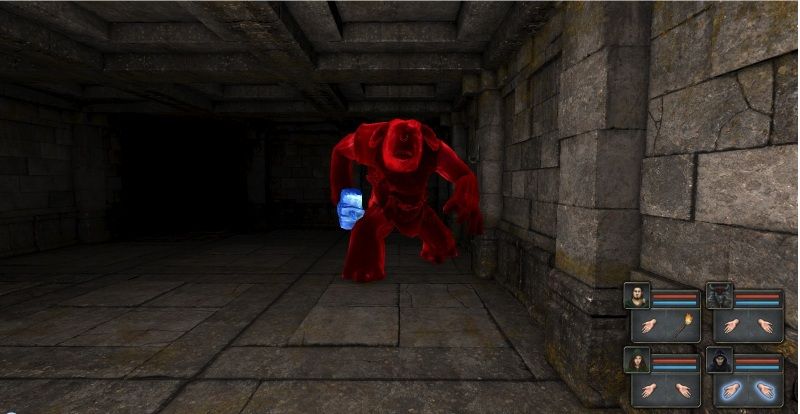Custom Monster: Meet the Molt! (PLUS 30+ other slimes!!!)
Posted: Fri Oct 12, 2012 4:32 pm
Hello! This is now THE SLIME THREAD!
First up is the retexture by yours truly:
Nexus page here: http://grimrock.nexusmods.com/mods/43

MOLT!
...who is basically just a fancy, heavily retextured, very angry slime. (But heavens no, don't tell him that!)

I had to cage him the last time I did that...
Aand Here is Neikun's slimy work (or most of it, I'll try to keep up):
If something about this is amiss, give me a holler.
UPDATED: Here is a short guide on slime (and basically any object's) glow, again courtesy of Neikun:
First up is the retexture by yours truly:
Nexus page here: http://grimrock.nexusmods.com/mods/43
SpoilerShow

MOLT!
SpoilerShow

I had to cage him the last time I did that...
Two other projects by Neikun (I found only screenshots for now -- will update link here once it is available)Neikun wrote:And the Prison of Slimes is finished! (I keep typing Prison of Smiles, damnit!)
http://youtu.be/n3307gOV_DQ
I am going to make the .rar and example slimes.lua file
The song is called "Gone" I made it myself owo
Download link:
http://grimrock.nexusmods.com/mods/49
To use:
In the mod_assets/models folder, create a folder named monsters. Unrar all model files there.
In the mod_assets/scripts folder, unrar the slimes.lua file.
Edit the init.lua to import the slimes.lua
Images:SpoilerShowSpoilerShowSpoilerShow!Special!SpoilerShow
Glow in the dark Slimes:SpoilerShowlightName scripts:SpoilerShowAmber:SpoilerShowCode: Select all
-- Ice Slime lightName = "light", lightColor = vec(0.3, 1.0, 2.4), lightBrightness = 6, lightRange = 4,Code: Select all
-- Red Slime lightName = "light", lightColor = vec(3.0, 0, 0.3), lightBrightness = 6, lightRange = 3,Code: Select all
--Material for glowing amber_slime defineMaterial{ name = "machine_part_orb_trans", diffuseMap = "assets/textures/items/machine_part_orb_dif.tga", specularMap = "assets/textures/items/machine_part_orb_spec.tga", doubleSided = false, lighting = true, alphaTest = false, blendMode = "Translucent", textureAddressMode = "Wrap", glossiness = 20, depthBias = 0, }Code: Select all
--light for amber_slime lightName = "light", lightColor = vec(3.0, 1.0, 0.4), lightBrightness = 6, lightRange = 3,
SpoilerShow
Neikun wrote:
Something else I'm working on..SpoilerShow
If something about this is amiss, give me a holler.
UPDATED: Here is a short guide on slime (and basically any object's) glow, again courtesy of Neikun:
SpoilerShow
Neikun wrote:In order to get the glow for for the amber to look quite right, you're going to need to define the new material that is written there.This goes in your material.luaCode: Select all
defineMaterial{ name = "machine_part_orb_trans", diffuseMap = "assets/textures/items/machine_part_orb_dif.tga", specularMap = "assets/textures/items/machine_part_orb_spec.tga", doubleSided = false, lighting = true, alphaTest = false, blendMode = "Translucent", textureAddressMode = "Wrap", glossiness = 20, depthBias = 0,
Next we open the amber_slime.MODEL in the Grimrock Model Toolkit.(GMT)
Select tools. Select settings. Make sure that the location of the asset pack and current dungeon are correct.
Select tools once again. Click Material Find/ Replace. Click the button that says Existing Material Name and select machine_part_orb
Click the box below it and type machine_part_orb_trans (like the new material you just defined)
Click replace material, then click close.
Select tools again. Click Reload Material Library. (probably not necessary, but I'm superstitious)
Next, save the model to the mod_assets/models/monsters folder
I would recommend saving it as amber_slime_trans so that you have both models.
Next, you will have to altar the model path in the amber_slime definition.
You need only change the model = line to have the path and name of your new amber model file.
If you did all these steps and added the lightName script for the amber_slime, everything should work out.
EDIT: Fun fact: The green_slime material is not translucent
NOTE: You can open any of the slime models in the GMT to find out what material I used. From there you can redefine the material used as I did above, set it to "Translucent" and continue on with the other steps.